A Guide for Administrators
The Zoom Admin needs to configure a few settings in Zoom before your reps can install the Zoom Integration to Jiminny.
Benefits
- Jiminny streams your Zoom meetings directly into our cloud-based app, meaning you can save tons on cloud storage costs by setting an auto-delete policy;
- The native Zoom interface provides full recording control and compliance out of the box - and Jiminny respects Zoom recording preferences.
Important Things to Mention
- Users will need to be on a Zoom Pro plan or above;
- The integration will only work with Jiminny users who choose to install the App;
- This guide will configure permissions for the entire organization. If you're a large organization, we recommend that you create a Zoom Group consisting of Jiminny users. This allows you to bulk-apply the appropriate settings to this group (not your entire organization).
Zoom Settings Configuration
There's a few settings to toggle outlined below. You may also follow along with our video guide.
1. Pre-approve Marketplace App
If your organization requires pre-approval of Zoom apps, you need to pre-approve Jiminny. You'll find our app in the Marketplace.
2. Allow Jiminny to Stream
- Visitthe Custom Live Streaming section in the Meetings tab;
- Toggle Allow Live streaming the meetings to ON;
- Check Custom Live Streaming Service to allow Jiminny to stream;
- Click the Lock.
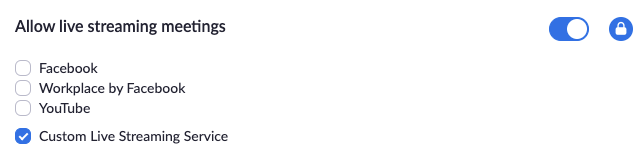
3. Configure Recording
Since Jiminny leverages the recording controls, you need to ensure cloud recording is enabled. Also, unless you want a permanent copy of the meetings in both Jiminny and Zoom, we recommend that you delete your recordings from Zoom regularly:
In your Settings, go to the Recording Tab.
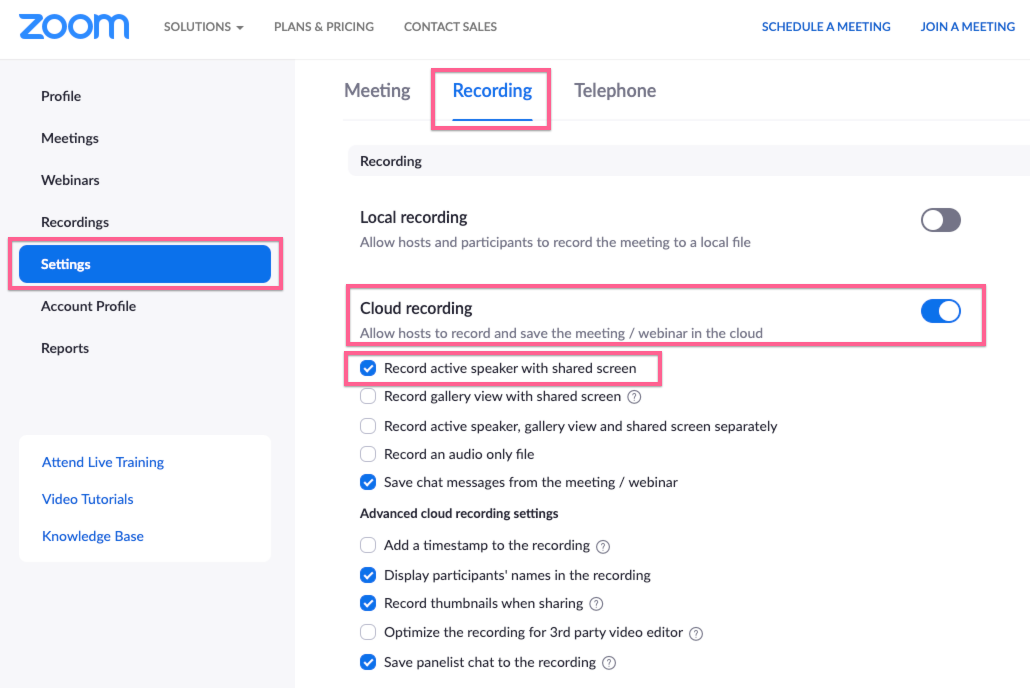
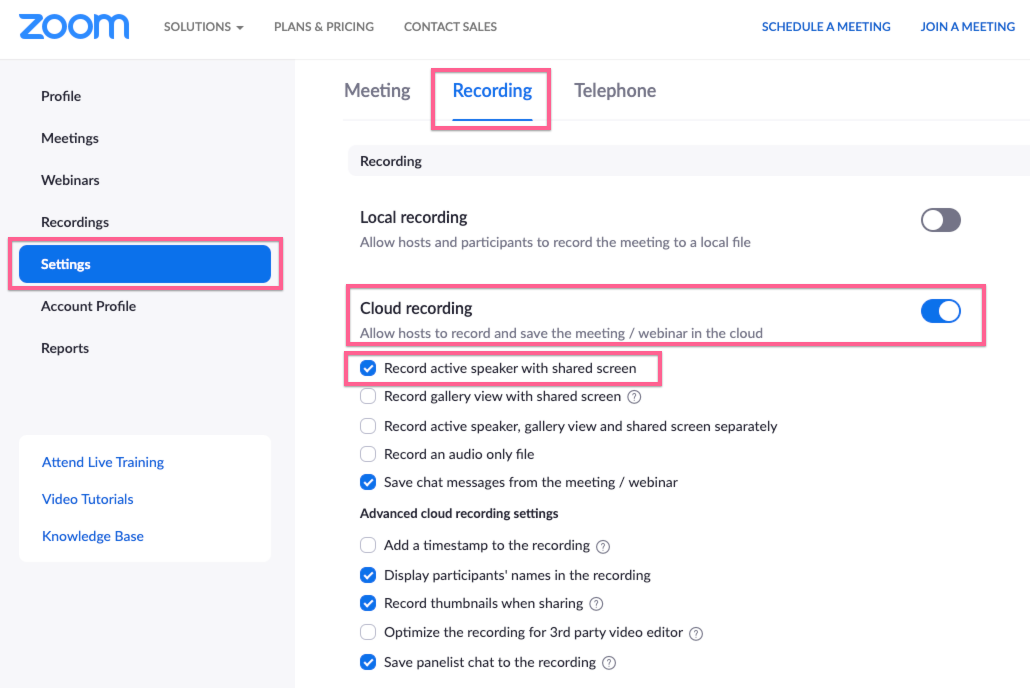
- Toggle Cloud Recording to ON;
- Click the Lock;
- Check the box "record active speaker with shared screen".
4. Next, we recommend you toggle Automatic Recording to ON.
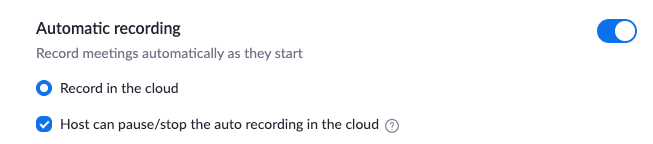
Automatic recordings can be switched off, but not locked off. Locking this feature disables recording and therefore Jiminny will not be able to stream.
Note: If Automatic recording is turned off, users will need to manually turn on recording at the beginning of each call and Jiminny will then join.
5. Scroll down and toggle Auto-delete Cloud Recordings to ON
Note: If Automatic recording is turned off, users will need to manually turn on recording at the beginning of each call and Jiminny will then join.
5. Scroll down and toggle Auto-delete Cloud Recordings to ON

- Choose a time range (we advise 7 days)
6. To ensure the calls remain compliant with recording law, we recommend to toggle ON multiple audio notifications.

7. Video makes better meetings!
We recommend to toggle ON both Host and Participant video. Not only does this improve the accuracy of speaker detection in Jiminny, but our research has found it improves customer engagement.
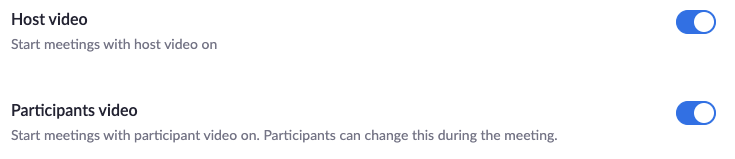
Jiminny Setup
In order for the relevant Activity Types to show up on the Jiminny Sidekick you need to configure these in Jiminny:
- Visit Organization Settings > Coaching > Playbooks;
- For each Playbook used by Zoom users, click into Activity Types;
- Edit your Activity Types that apply to Zoom and ensure the Applies To is set to Conferences
Next, you'll need each user to follow the steps in this article to install the Zoom for Jiminny app.