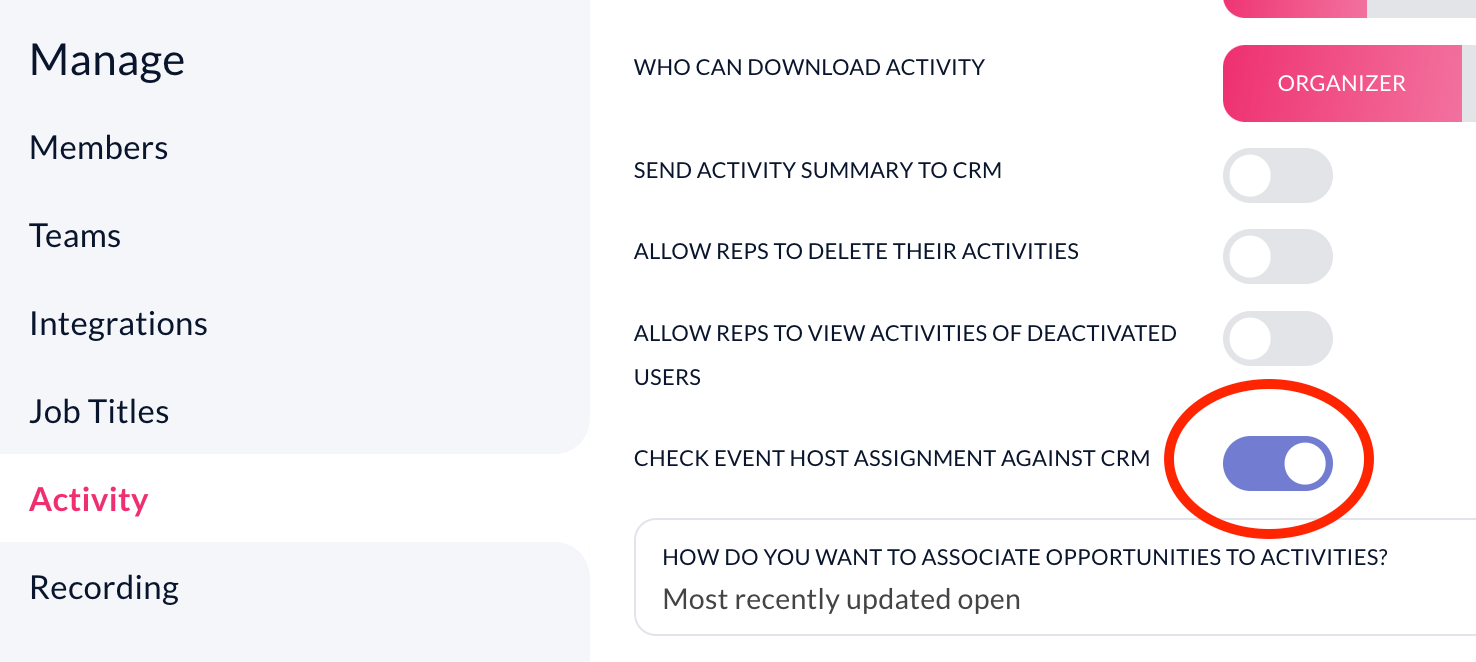The meeting owner is important in Jiminny for a variety of reasons, such as being able to search for the call, for scoring, giving feedback, statistics, and more.
Being able to correctly identify the host is essential for ensuring that Jiminny links the meeting recording to the correct member of your team and to the correct opportunity.
Ownership is determined before the meeting, then once again when it actually starts, and finally when it ends or is logged.
Therefore the assignment can potentially change between when a meeting is identified and actually held and you need to be aware of the scenarios that affect how a host is assigned and ensure that you’re configured correctly.
Scenario 1: Who is the Calendar Host?
This is by far the most common scenario and the default setting within Jiminny, we look at who created the calendar invite and set the meeting and decide that this person is the meeting host.
This works only when the meeting is scheduled in advance so that Jiminny can define this host in advance.
Key point - The Notetaker joining a call is essential to this whole article, if the notetaker doesn’t join the meeting then nothing is recorded in Jiminny and there is no requirement to assign the host.
If the meeting host doesn’t have a Jiminny Pro license, the Notetaker will not join.
This check and assignment happens before the meeting occurs.
Scenario 2: Manually adding Notetaker
There may be scenarios where you (the Jiminny licensed user) want to record a meeting but you’re not the meeting host.
This could be when your client invites you to a meeting (so they’re the host) or when the meeting is spontaneous and there isn’t the time to set up a calendar invite.
In situations like this or similar, you’ll need to manually add the Notetaker through Jiminny Sidekick into the meeting.
You can find out more on how to instantly Invite the Notetaker here.
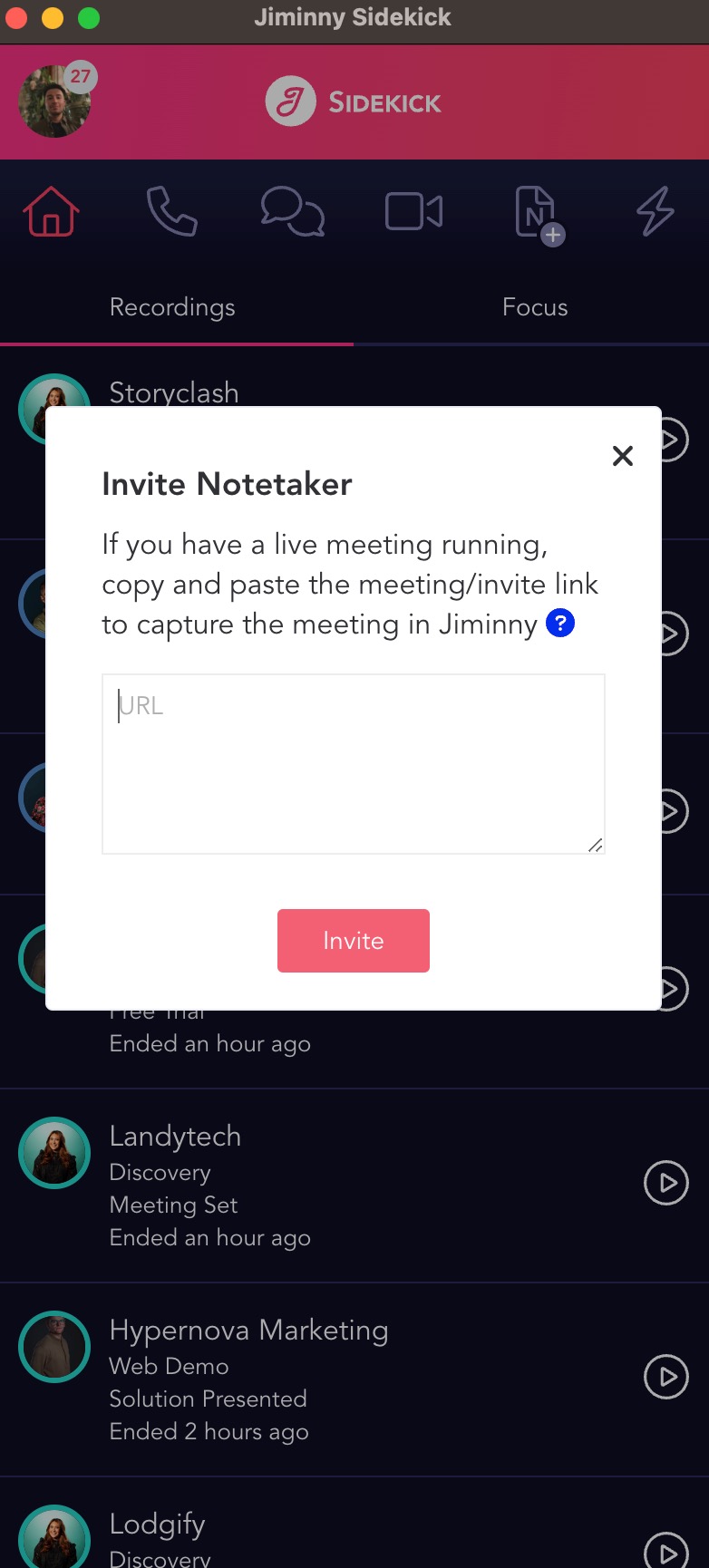
Was the meeting joined via the Instant Invite? If so, the person who invited Jiminny will be assigned ownership.
Scenario 3: Check against Salesforce data (For Salesforce customers only at present)
(Note this will only apply to users of the Jiminny Playbook’s (an integral part of your platform set-up) - we recommend aligning with your CSM for this method to ensure that everything is configured successfully.)
If you want to utilize Event Object’s within Salesforce then you can define a different host assignment methodology at an Organizational level.
We’ll get to the how shortly but to trigger this host assignment method, you’ll need to head over to Organisation-> Activity -> Toggle On “Check event host assignment against CRM”.
Toggling this option on will instruct Jiminny to look up who is the Event Owner within SFDC to determine who is the host and only if it cannot find this information will it default back to the person who created the meeting calendar invite.
Scenario 4: Team-based setting - “Enable meeting ownership based on CRM objects”
Now there may be instances where you need to set different host assignment rules for different teams. The important thing to remember here is that Team Settings override general Organizational settings when it comes to Host Assignment instructions.
Since Jiminny is closely integrated with your CRM, you can instruct Jiminny to search for confirmation of the Opportunity, Lead and Account owner within your CRM and specifically target object types in the order of: Lead, Opportunity Account Event owner.
Please note that this list is in chronological order so Jiminny will first identify the Host as the Lead Owner and then work its way down the list if it cannot accurately identify the Event owner. The order is as follows:
1. Who owns the lead? ->
2. (if there is no lead) -> Who owns the opportunity?
3. (if there is no lead + no lead opportunity) -> Who owns the account?
4. If there is none of the above, who created the meeting invite?
At present, the order of this search cannot be amended and rearranged.
This check happens when the Notetaker first joins the meeting so that once the meeting is finalized, it can be immediately assigned to the correct CRM event.
For more information on Host Assignment, please reach out to your CSM or our support team; we’re always here to help!