If you haven't read the article on “What is Automated Call Scoring” I'd recommend hopping over there first to get familiar with what this is and get some ideas on potential use cases so you can configure this feature with a clear objective in mind.
If you are ready to get into the detail on how to actually configure this incredible feature - please follow me and I'll show you to your seat.
Step 1: Set up Themes, Topics and Triggers:
- Make sure that your required themes, topics and triggers are configured from
Organization settings -> Topics section.
- If you need support with this step, head over to this page to understand how to set these up.
- Themes and Topics will form the foundation for Automated Call Scoring (ACS) as they define what is being tracked so we can rank the call and identify topics that need more attention for the future.
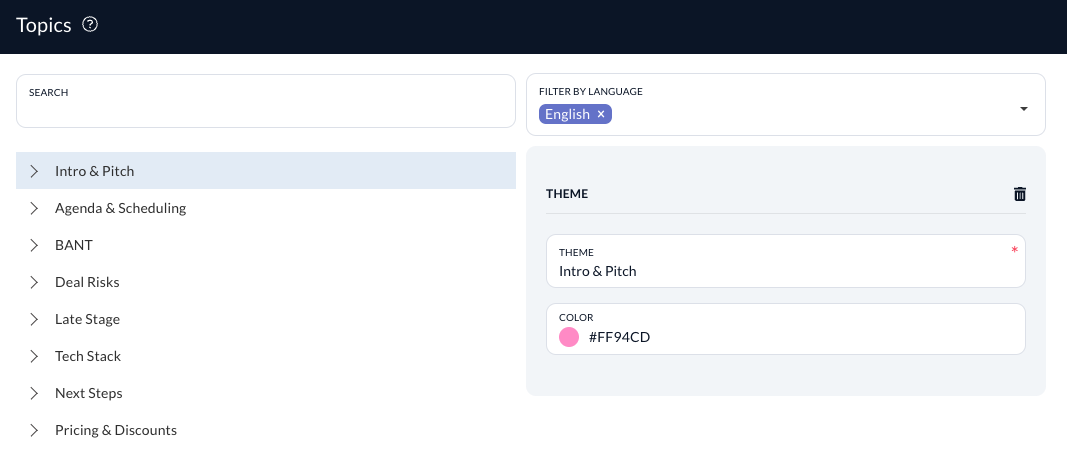
Step 2: Head into the Auto-Scoring Tab:
- Now is the time to create your first scorecard.
- Go to Organization settings -> Auto-scoring tab
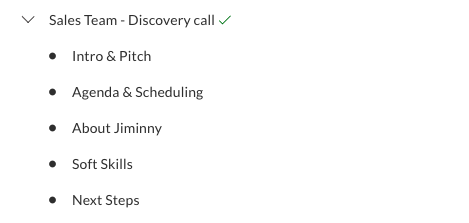
Step 3: Create your Scorecard:
- Fill out the required information to create a scorecard:
Name
Team
Activity type
Language
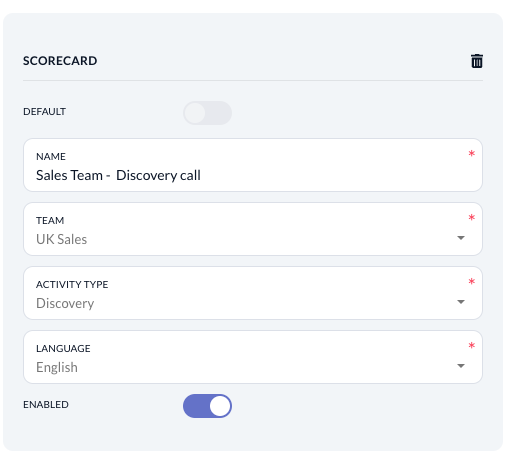
Step 4: Create some rules for your scorecard:
- Once you have a scorecard, this defines what activity type your scoring (e.g. discovery calls) for a specific team and in a specific language.
- You then need to add some rules over this to define what kind of trigger words you're looking for the team to say in order to rank higher on the scorecard.
- The calls will be scored automatically based on these rules. (e.g. You need to discuss topics around budget at least twice in the call).

Step 5: Define your rules based on Themes, Topics and Triggers:
- Here we go it's all falling into place now. This is where you define which topics and trigger words you want your team to be saying for this activity type that reflects best practice.
- For example, I want my AE's to be implementing BANT sales methodology on all Discovery calls so I will configure ACS to cover the trigger words for BANT to ensure that each sales rep talks about these four BANT topics.
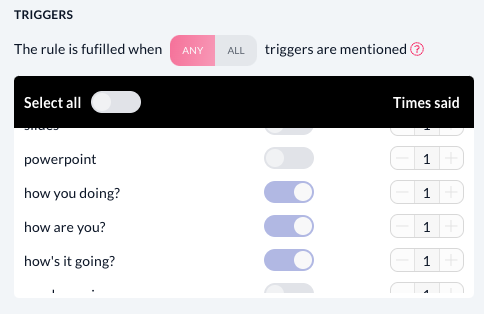
Step 6: Enable and Go:
- After creating one or more rules, you can enable your scorecard if inactive and
YOU ARE READY TO GO!
- All future calls for this team, activity type and in the selected language will get their automatic score!
Step 7: How will it look?
- Once you've enabled the scorecard with the rules and topics, all future calls that match these details will be automatically scored against this scorecard.
- The automated call scores are visible in the Playback page for every scored activity!
- You can see in detail which triggers were covered, partially covered or completely uncovered.
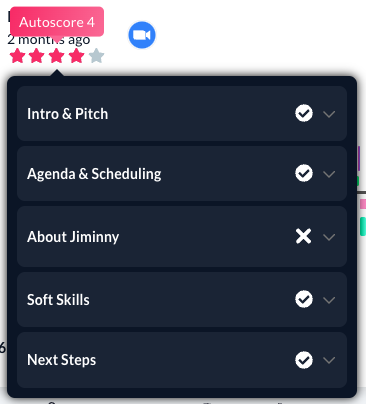
FAQ:
How are the scores calculated? (Automated Call Scoring calculation)
- The automated call score is based on the following rules.
- Each rule has equal weight.
- Each rule assigns points which depend on the rule type.
- If it is an “ANY triggers” rule you can take a maximum of 1 point from a trigger (or parts of the point when the “times said” requirement is not fully covered).
- If it is an “All triggers” rule you can take up to 1 point for each trigger (or parts of the point when the “times said” requirement is not fully covered). This means that if you select 2 triggers, you can take a maximum of 2 points from this rule.
- Users get credit for saying any trigger which is part of the scorecard rules, even when it is said less than the needed amount of times.
- The final score is an average of the scores for each rule (we calculate the score for each rule, then we combine these rule scores and divide them by the number of rules to get an average).
- Then this score is transferred in 5-star scale and showed on the Playback page.